
In this post, we will walk through the process of scheduling your SAP Certification Exam for the first time. This post considers that you have a valid subscription to your account as well available exam attempts.
Overview
- Pre-requisites
- Scheduling Proper
- Useful Tips
Pre-requisites
1. Check Your Email and License Period
In order to schedule your SAP Certification Exam, you need to have a valid SAP Certification Hub subscription and active SAP Training Shop account.
If you purchased a subscription (or the company you work for has purchased a subscription for you), you should receive an email from SAP confirming the details of the order / registration. It will contain important details and links to view your order history, access Certification Hub, and a link to activate your S-user.
What is an S-user? It is an ID / User ID that you can use to access SAP support and service portals. Sometimes, it is also called as "S-user ID". It starts with an "S" and is usually followed by a series of numbers. You should have received an email from SAP that mentions your S-user. In context of SAP certification, it can also be referred as your SAP Education account number. For example: S0012345678.
Be mindful of the license period since this will be the duration of your Certification Hub subscription.
For example: If the license period is July 6, 2020 to July 6, 2021, that means your account is only valid within these dates and you cannot schedule certification exams beyond July 6, 2021.
2. Access SAP Certification Hub and Activate your S-User via Email Link
Follow the email link to activate your S-User. You will be using this account to schedule your Certification.
By accessing the link, you should also see the license period / validity of your subscription in the website.

The above screenshot shows the SAP subscriptions I currently have. In this example, I have SAP Learning Hub subscription to study for certifications and SAP Global Certification to schedule certification exams.
We will focus on the Certification Hub / SAP Global Certification.
After clicking the “Access the Certification Hub” button, you should be directed to the SAP Certification Hub. It would look like the screenshot below.

3. If you are a new user / accessing this site for the first time, be sure to set your Time Zone and accept the Terms and Conditions
The below is an example screenshot of the notifications you will receive as a new user. Simply follow the link to adjust your time zone and scroll down to view / accept the Terms and Conditions.

Adjusting your time zone is IMPORTANT to avoid potential confusion during exam booking / scheduling.
4. KNOW the certification/s you plan to take
Ideally, you should have a target certification in mind and have reviewed for it prior to scheduling your certification exam.
Scheduling Proper
Assuming that you have gone through the pre-requisites above, we can now proceed to scheduling your certification exam.
Let us start all the way from accessing the SAP Training site so you get a run-through on how to access / navigate moving forward.
1. Go to training.sap.com
2. You can select your country / region and language
3. Sign in with your S-User account
4. Access the Certification Hub by clicking SAP Global Certification > Access your subscription
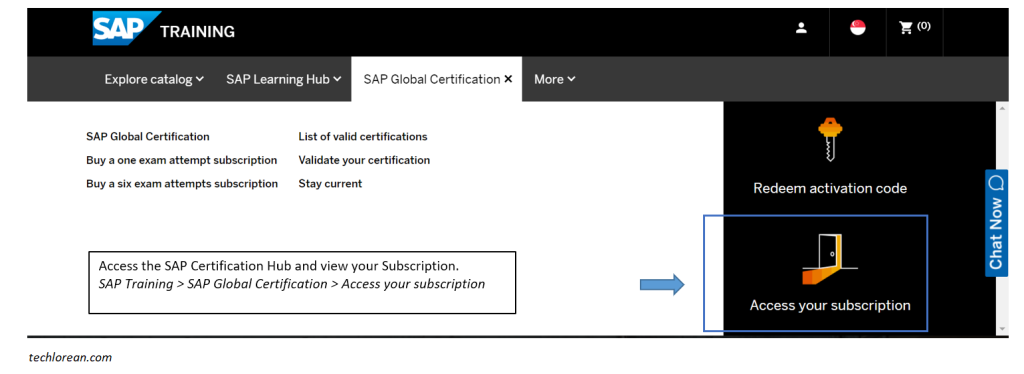
5. Click Access the Certification Hub
You should see the familiar screen below with your SAP Subscriptions. Click on Access the Certification Hub.
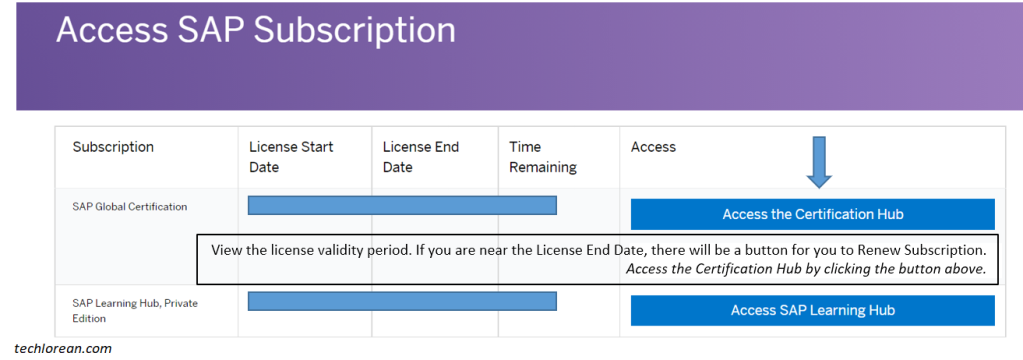
6. In the Certification Hub, click on Exam Dashboard to schedule your certification exam.
To schedule your Certification Exam, click on “Exam Dashboard” to view the list of available certifications and their schedules.

7. Click on Schedule an Exam to proceed.
In the Exam Dashboard screen, you will see 3 Areas: Online Exam Subscriptions, Exam Results, and Classroom Exam Schedules.
In the Online Exam Subscriptions area, you can check the validity you have as well the remaining attempts you have left. In the example screenshot below, I have 2 attempts in my subscription. I have taken 1 certification exam already, so it has deducted 1 attempt.
In the Exam Results portion, you will see the list of exams you have taken and the corresponding details. This is something you can refer back to after your certification exam/s and allows you to see the breakdown of your examination attempts.
To start scheduling your certification, click on “Schedule an exam” to proceed.
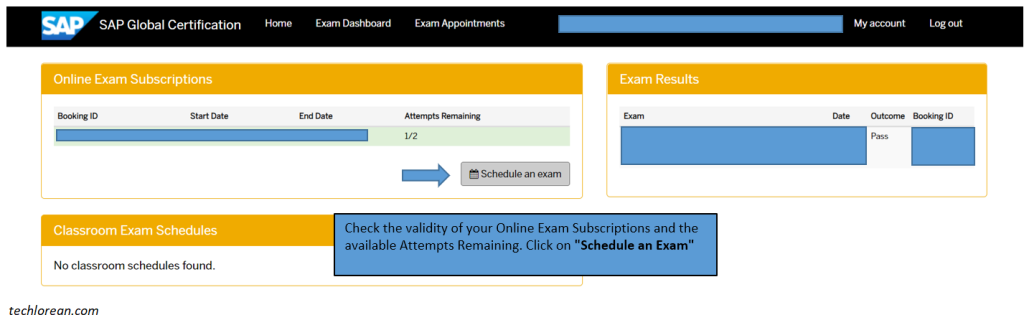
8. Search through the Exam List for the SAP Certification you plan to take. Once you have found the exam, click on it to see the available schedules.
You can use the filters on the left-hand side to filter the exam list according to you needs. I sometimes use “Ctrl+F” to find the certification and double check the exam name.

BE CAREFUL! Please make sure to select the exam correctly. Check the VERSION and the EXAM LEVEL.
For example, there are different Versions for Central Finance in SAP S/4HANA. Be sure to select the one that corresponds to your review.
For the exam level, ensure you select the right one: Associate, Professional, or Specialist.
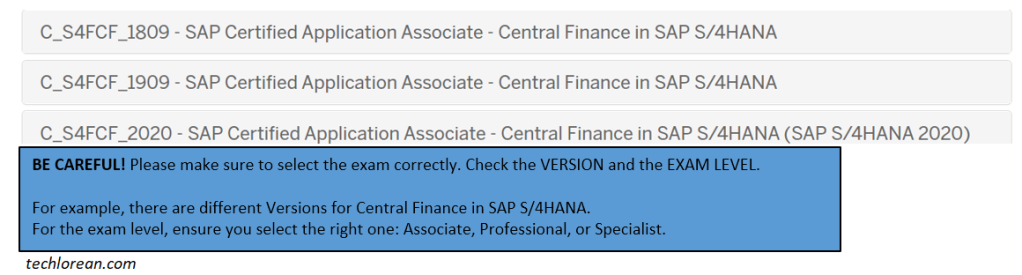
9. After selecting the Exam of your choice, Click the Calendar Icon to check the available schedules and select your preferred schedule.
Select your Timezone, Date, and Time. The exam is available 24/7. If you do not see available time slots for a certain time, that means it is filled up or no longer available.

Note that you will not be able to schedule an exam beyond the validity of your Certification Hub Subscription and if you have no Remaining Attempts left.
Once done with your selection, click on “Save Appointment”.
10. Verify your exam schedule by going to Exam Appointments.
If you have successfully booked your appointment / exam, you should see a green clock icon next to the exam name. The schedule should be visible under the “Exam Appointments” screen for your validation.
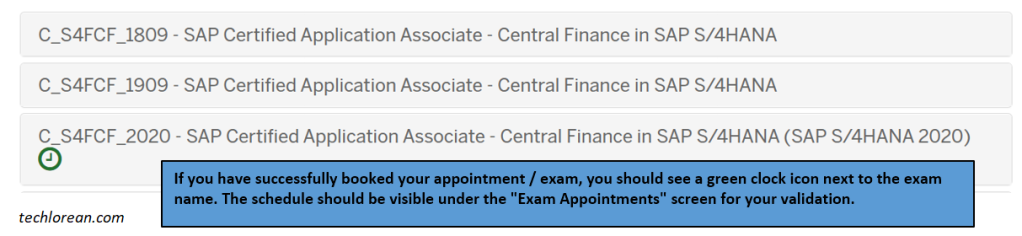
Click on Exam Appointments to view and check your Certification Exam schedule.

Below you will see 2 Areas: Upcoming Online Exam Appointments and Previous Online Exam Appointments.
If you have successfully booked your appointment / exam, you should see the concerned Exam Title under the Upcoming Online Exam Appointments.
To take the certification exam, you can go back to this page 15-30 mins earlier than your schedule. You should expect to see the “Start Exam” button (usually 15 mins before your exam).
If you have completed your certification exam/s, you should see the breakdown in the “Previous Online Exam Appointments area.

11. Check your email for the confirmation of your scheduled certification exam.
You should also receive an email from SAP as confirmation for your scheduled certification exam. It should include important details about your exam such as:
- Exam Appointment ID
- Course Name
- Exam Name
- Appointment Date
- Appointment Time
- Helpful Links / Instructions
You are now done with the certification exam scheduling!
Note: When you are done taking your certification exam, you can go back to the SAP Global Certification Hub to view the results and check the remaining attempts.
Exam Results will be visible as soon as you complete the certification. You should also receive an email from SAP that contains a link to your SAP Digital Badge where you can share, download, and view your achievement.
You can also check the validity of your Online Exam Subscriptions and the available Attempts Remaining. The screenshot below shows an example wherein the Exam Results portion is now updated. This time it shows the latest certification result and the remaining attempts (updated to 0 out of 2 remaining attempts).

Useful Tips
In the Certification Hub, be sure to read through FAQ’s and other available materials for you to be fully prepared for your exam.

Be mindful of / Be ready with the following on your exam date:
- Laptop (plugged power supply) – I suggest that you plug in your laptop for it to have a stable power source.
- Download Questionmark Secure – Ensure that it is the latest version. You can always test Questionmark Secure before the exam.
- Webcam
- Microphone
- Broadband connection – Wifi is enough but to be sure, I connect my laptop via LAN cable. You can never know what could go wrong.
- Have 2 valid ID’s ready with your name and signature – ID’s should have a government issued photo ID. You will present this to the proctor during your online certification exam as proof of identification.
- Before the exam, you can always test the following: Questionmark Secure and Communication / Bandwidth.

• All other considerations from FAQ’s and documents available through SAP Certification Hub should be covered so please make some time to read through them.
I hope this helps. Good luck! 😊
Thank you for an excellent blog. The information you have given is very interesting and helpful. Will definitely bookmark it!
LikeLiked by 1 person
Thank you for the kind feedback, Rohit! Glad to help 🙂
LikeLike
Thank you for an excellent blog. I would like to comment on the amazing content that are shared on this blog. sap mm course in hyderabad
LikeLike
Great blog Really informative. Thank you for sharing the information about HOW TO SCHEDULE YOUR SAP CERTIFICATION EXAM sas institutes in hyderabad
LikeLike
Thank you for an excellent blog.
LikeLiked by 1 person
Thank you for an excellent blog. The information you have given is very interesting and helpful. Will definitely bookmark it!
LikeLiked by 1 person
Thank you for an excellent blog. I would like to comment on the amazing content that are shared on this blog.
LikeLiked by 1 person
good and valuable content you shared . it useful for begineer SAP CERTIFICATION EXAM
LikeLiked by 1 person
I think that is one of the such a lot vital info for me. And i’m happy reading your article. However should observation on some general things, The web site taste is perfect, the articles is really excellent : D. Excellent process, cheers
LikeLiked by 1 person
This post is extremely radiant. I extremely like this post. It is outstanding amongst other posts that I’ve read in quite a while. Much obliged for this better than average post. I truly value it!
LikeLiked by 1 person
The web site is pretty Good , the articles are really excellent.
LikeLiked by 1 person
This post is extremely radiant. I extremely like this post. It is outstanding amongst other posts that I’ve read in quite a while. Much obliged for this better than average post. I truly value it!
LikeLiked by 1 person